
Today’s post is by Donn Felker over at donnfelker.com. Thanks Donn!
Unfortunately most presenters do not think about font size until about 10 _after_ they show code to an audience. Its usually followed by the confirmation question from the presenter that goes something like this: “Hey, can you guys see the code?”
Most of the time the answer is… “No, bigger font please … ”. 2 minutes later the font is larger, but usually its only the code editor window. What about the solution explorer, output window, menu’s, etc? Nope, it is still an 8pt font that strains your audiences eyes.
Big Font to the Rescue
I have a Visual Studio Settings file that I call “WowThatsABigFont.vssettings” that I use when I’m presenting. I’m going to attach to this post so you can use it in the future.
Here is what it looks like:
These settings are at 16 pt Lucinda Console (for most everything) and 14pt Consolas for the environment.
You have no idea how much this improves your presentation. People can read the screen! This coupled with ZoomIt makes it super easy on your audiences eyes.
Enjoy.
Head on over to Donn’s blog to download his vssettings file!
Loved the article? Hated it? Didn’t even read it?
We’d love to hear from you.

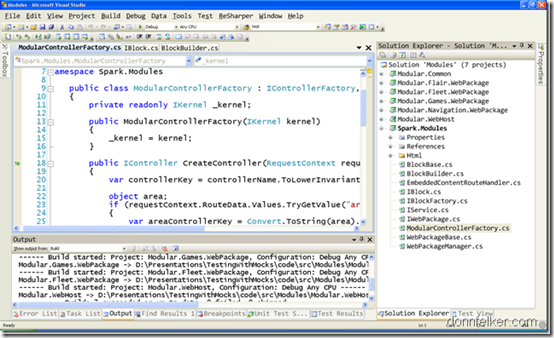

Back when I did presentations, starting vs with "devenv /fs 16" was my buddy. Jacked up the font sizes for the whole environment.
That and alt-shift-enter to make the code screen fill it all up proved to work for me